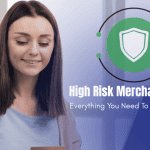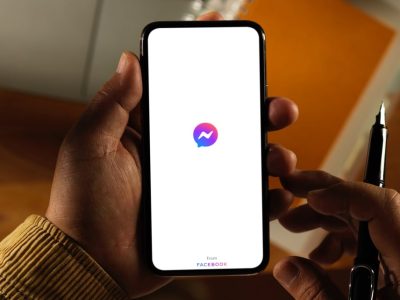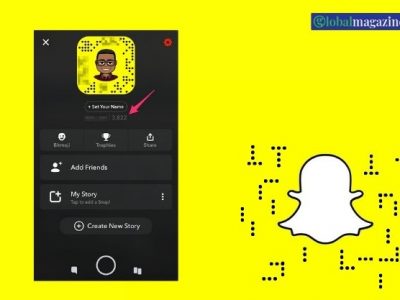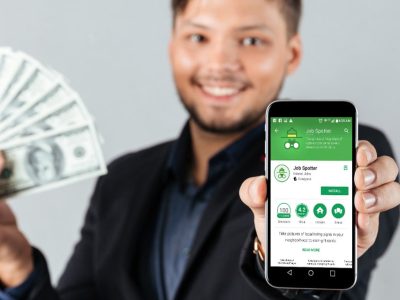Silent Chats: What to Do When Messenger Notification Stops Working?
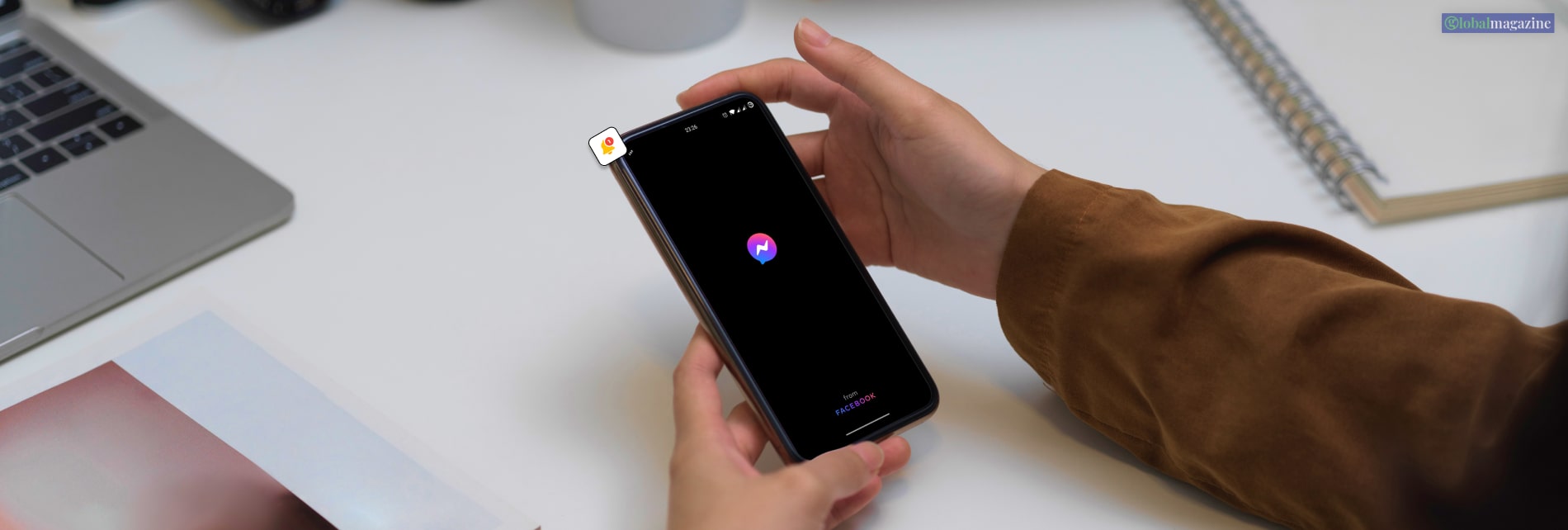
In recent times, Facebook Messenger is one of the most popular instant messaging applications across all other platforms. If you are one of the billion Facebook messenger chat users, you might face issues with Messenger notifications.
One of the prominent flaws that Android users have reported over multiple years is the messenger notifications’ working issue. This is all about chatting fun!
There are several reasons why your Facebook Messenger notifications are not working, such as invalid settings, closing apps aggressively, and network problems. I will discuss the messenger notification not working on Facebook in this article.
How To Fix Messenger Notification Not Working
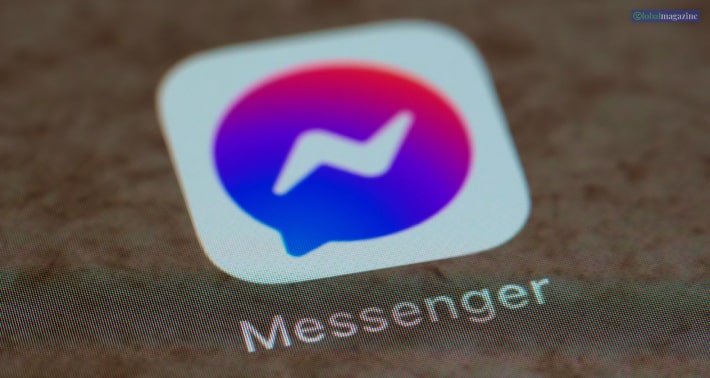
Facebook Messenger stands out among other messaging applications. Do you know why? This app allows you to communicate seamlessly with family and friends. And for that, you will receive a Facebook message notification. Below, I will discuss how to fix the messenger notification not working.
1) Check Notifications Settings
While the Facebook Messenger notification is not working, you can check whether notifications are turned off. You may have tampered with the notification settings unknowingly. In this case, you can fix this with some clicks.
If you are an Android user, Android will let you customize the notifications for several categories like group chats, private chats, and other messaging applications. In case you didn’t receive notifications, then it means you might have disabled this.
Follow the below-mentioned steps to check Facebook Messenger’s notifications options on Android, such as:
- First, open the Settings options on the app.
- Then tap on the options named “Apps and Notifications.”
- Then click on the apps and notifications.
- After that, click on the opportunities to view all other applications.
- Then look for the Messenger.
- Then click on it.
- After that, tap ‘notifications’ to turn on.
- Make sure you have turned on the ‘Show Notifications.’
- Then, review the notification categories to check if anyone has turned them off.
In case you are thinking about how to deactivate Facebook Messenger, then it might not be suitable. In the future, Facebook Messenger will be your only way to communicate with friends and family.
2) Restart Your Phone
Another great way to fix the Facebook notifications issue is restarting your phone. It could happen for some reason, like your system might be overworked, or your system has a software bug, and so on.
If you use their smartphones for multiple weeks without even restarting the system, you might experience this software issue. Or else it might occur if Facebook Messenger is down.
How to restart your phone?
- First, hold your power button for a second, which is on the power menu.
- Then click on the restart button, which is on the screen, to reboot the phone.
- Then, you will be able to restart your phone.
3) Make Sure You Don’t Turn On “Don’t Disturb”
Despite turning on notifications for Messenger, it might be like your phone is in a mode of DND if you are still waiting to receive messages for this. In this case, you must visit your sound settings and then open the quick settings to turn off the ‘Don’t Disturb Mode.’
This is one of the most unaware features that restricts users from seeing or hearing sounds from their phone’s notifications. This is one of the most beneficial features that don’t make you distracted due to work or even study hours.
On the other hand, you can follow the steps below, and then you will be able to turn off the DND mode on your phone such as:
- First, switch down twice from the top of your screen
- Then turn off the ‘Don’t disturb mode.’
- Or else you can navigate to the settings
- Then, the sound after that
- Turn off the ‘Don’t Disturb Mode.’
WhatsApp messaging service has been quite helpful in recent times. But Facebook Messenger is another important messaging software application where you need help communicating with family and friends. But also you will be able to know anything you want like many wolf cut hair ideas and others.
4) Reconnect With The Network
Another way you can fix the messaging notification issue is by reconnecting to the Network. If you have a problem with your Network, you can check whether you have an active internet connection before continuing.
In this case, it might happen that your mobile network time has been out. Or your mobile phone’s data, the wifi networks, and so on are out of the range. Turn off/on your mobile network or wifi to fix this issue.
- First, you have to open the quick settings panel.
- Then make sure you have looked for Airplane mode.
- Then, after a few seconds, you have to enable this.
- Then click on the disable options again.
5) Turn Off The Battery Saver
Although battery optimization is not available for Messenger on some recent Android versions, while your battery-saver option is active on your phone, you may not receive any notification. If your phone kills the background applications, you might not receive any notification until you can open the Messenger app. But if you don’t find the Battery saver, you can open the Settings app and navigate to the Battery part.
6) Reinstall And Uninstall The Messenger App
If none of the above-mentioned solutions are not working, you can reinstall the messenger app. In this case, your old data from the messenger app will be deleted, and you have to reset the Messenger’s data library.
How to uninstall and reinstall this Messenger app such as:
- First, open the Play Store on your phone
- Then, while on the messenger app, you have to click on the options to uninstall this
- Then click on the install option once this has been removed.
7) Update Your Phone
If you face Facebook’s messenger notifications problem, you have to update your phone. First, you must update your phone to its latest advanced versions to fix this issue. In this case, you have to follow the below-mentioned steps such as:
- Open the settings options on your phone
- Then scroll down to the bottom
- Then, hit the button named “System Update.”
- Then follow the instructions which are on the screen
- Also, make sure that your wifi connection is turned on
In this way, you will be able to update your device, and also you will be able to solve the messenger notification’s problems.
In Conclusion
I have discussed messenger notification not working on Facebook above in this article. In this case, several ways will help you to fix the Messenger notifications problem.
If none of the mentioned above solutions are working, you can visit any technician who might look into your device’s settings, software, etc. Or else you can look into if any hardware culprits are there. I hope you found this article helpful. In case you have any doubts, please comment below!
Learn More About: