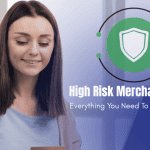10.0.0.1 Xfinity Gateway Login: A Complete User Guide

If you are an Xfinity internet subscriber, you’ve probably seen the IP address 10.0.0.1. It’s the default gateway IP address for the Xfinity routers and Comcast xFi Gateways.
If you’re attempting to change your Wi-Fi password, enable parental controls, troubleshoot connectivity problems, or simply navigate through your network settings, it’s worth having a clue about how to access the 10.0.0.1 Xfinity Gateway login.
This is a step-by-step guide that will walk you through everything related to accessing and setting up your Xfinity Gateway with the assistance of 10.0.0.1, including issues, step-by-step login, security features, and much more.
What is 10.0.0.1?

10.0.0.1 is an RFC 1918 reserved private IP address range for the network alone. It’s usually Comcast Xfinity and other companies’ default gateway addresses.
A default gateway is literally your router inside your local network IP address—your devices use it to send data out onto the Internet.
If you’re an Xfinity subscriber with xFi Gateways (e.g., the XB6, XB7, or XB8), the IP address where you can enter the web-based admin panel and configure your home network is 10.0.0.1.
Why Should You Access 10.0.0.1?
Entering 10.0.0.1 opens up regular router and network settings, which you can change after you’ve logged in:
- Update a new Wi-Fi name (SSID) and password
- Enable guest networks on or off
- Check connected devices
- Configure Parental Controls
- Configure Port Forwarding
- Update Firmware
- Check network traffic
- Change DNS settings
- Configure firewall and security settings
Step-by-Step Guide to 10.0.0.1 Xfinity Gateway Login
Here is a step-by-step guide on how to use 10.0.0.1 Xfinity gateway login.
Step 1: Connect to the Network
Please ensure that your device (laptop, smartphone, or desktop) is connected to the Xfinity Gateway through Wi-Fi or an Ethernet cable.
Step 2: Open a Web Browser
Open any contemporary web browser (Chrome, Firefox, Edge, Safari) and input the following in the address bar:
Hit Enter.
Step 3: Input Login Credentials
You are now shown a login page that prompts for a username and password.
– Default Username: admin
– Default Password: password
Important: If you have already modified your login credentials and then lost them, you might be compelled to reset your router to factory settings (later described).
Step 4: Access Admin Panel
After successful login, you will be brought to the Xfinity Gateway Admin Tool, from where you can modify all router and network settings.
Common Login Issues and Solutions
Here are a few common issues that you might have to deal with while using 10.0.0.1 Xfinity gateway login. Along with the problems the solutions are also given below.
1. 10.0.0.1 Not Loading
When you are not able to load a login page if you put 10.0.0.1:
- Check connection: You need to be connected to Xfinity’s network.
- Test IP address: Your gateway will be 10.0.0.1 inside your router. You can look for this by bringing up a command prompt or terminal window and running the command `ipconfig` (Windows) or `ifconfig` (macOS/Linux).
- Use another computer or browser.
- Reboot your router.
2. Wrong Username or Password
- Ensure you’re entering the default credentials if you have not already replaced them.
- If you’ve lost your login, reset the router to the factory default by holding the reset button at the back with a paperclip for 15-30 seconds.
3. Locked Out After Too Many Attempts
After too many unsuccessful login attempts, a few routers will lock you out temporarily. You can try again in 5-15 minutes or reset the router if that doesn’t work.
Familiarizing Yourself with Admin Panel Features
Upon login, you can view various tabs and settings. Below is a brief description of the most frequently used features:
1. Gateway > Connection
- Confirm Internet and Local IP address status.
- Restart the gateway from the control panel.
2. Gateway > Wi-Fi
- Set Wi-Fi SSID (Network Name).
- Set Wi-Fi password.
- Switch 2.4 GHz / 5 GHz bands.
- Enable guest Wi-Fi network.
3. Connected Devices
- See all the devices in the network.
- Detect hidden devices (assists in detecting intruders).
- Lock or freeze the Internet for specific devices.
4. Parental Controls
- Prevent access to inappropriate or adult content.
- Set time online (e.g., no bedtime for the Internet).
- Set safe browsing filters for children.
5. Port Forwarding
- Port forward local devices to be accessed over the Internet.
- Setup for online gaming, home security cameras, or remote administration.
6. Advanced Settings
- Modify firewall levels.
- Switch DNS server (i.e., Google DNS or OpenDNS).
- Enable bridge mode on external routers.
- Set up UPnP, DMZ, etc.
Safety Guidelines for Usage of 10.0.0.1 Xfinity Gateway
Here are the safety guidelines of using 10.0.0.1 Xfinity gateway.
1. Change Default Login Credentials
Using the username admin and password password exposes your network. Change both immediately after your initial login.
2. Use a Secure Wi-Fi Password
Avoid using weak passwords such as 12345678 or yourname2024. Create a strong combination of lowercase and uppercase letters, numbers, and special characters.
3. Enable WPA3 or WPA2 Encryption
WPA3 is the newest security standard, but if your device is not supported, WPA2 is the next best option.
4. Update Firmware
The latest Firmware will usually contain major security patches. Update router software via the admin interface.
5. Disable Remote Management
Remote management features (e.g., Web Management) should be disabled unless absolutely necessary.
6. Use Guest Networks
Segregate your guests from your primary network with a guest network of its own with a password.
Power User Advanced Configurations
1. Bridge Mode
Bridge mode lets you turn off your Xfinity Gateway’s router function to run a third-party router for improved performance or control.
Best if:
- You have mesh Wi-Fi networks (Google Nest, Eero, etc.).
- You need more NAT and port control.
2. Static IP and DHCP Reservations
Provide static IP addresses to home servers or printers to provide stability.
3. Quality of Service (QoS)
Although Xfinity gateways have QoS settings turned off by default, third-party routers have them turned on. Configure QoS on your backup router (bridge mode) to prioritize gaming, streaming, or work bandwidth.
10.0.0.1 vs 192.168.1.1 Differences
| Feature | 10.0.0.1 | 192.168.1.1 |
| Used By | Xfinity/Comcast, Cisco | Netgear, Linksys, TP-Link |
| Default Subnet Mask | 255.255.255.0 | 255.255.255.0 |
| Network Type | Private IP (Class A) | Private IP (Class C) |
| Admin Panel Access | Yes | Yes |
Functionally identical, the IP address utilized varies by configuration and manufacturer.
How to Reset Your Xfinity Gateway
In case you’ve forgotten your login password or your router isn’t operating, this is how to reboot it:
- Find the reset button (tends to be in the rear).
- Press and keep with a paperclip or pin.
- Sustain for 15-30 seconds till the LED blinks or the router comes back on.
- Resets factory settings, even the default username/password.
> Note: Reset defaults to all personalized settings like SSID, password, and parental controls.
Easy Management with the Xfinity App
Apart from 10.0.0.1, it is also easier to control your network through the Xfinity app:
- View devices and data usage
- Pause Wi-Fi at will
- Run speed tests
- Receive security alerts
- Restart gateway remotely
> Get it at: the Google Play Store or Apple App Store
This comes in handy, especially for people who hate the hassle of typing 10.0.0.1 manually using the browser.
Frequently Asked Questions (FAQs)
Here are a few queries that are used by most people on the topic 10.0.0.1 Xfinity gateway login, so check them out.
Q1: What is the default login for the Xfinity gateway?
– Username: admin
– Password: password
These are default login details unless they have been manually altered.
Q2: Can I log in to 10.0.0.1 on my mobile phone?
Yes, open your mobile phone web browser while you are connected to the Xfinity Wi-Fi and type http://10.0.0.1.
Q3: Can I access my 10.0.0.1 from the outside world?
No, 10.0.0.1 is a local IP address and will only function when you are on your home network.
Q4: I can’t log in after resetting. What do I do?
Attempt to log in using a different browser or computer. If you still have problems, contact Xfinity customer support on 1-800-XFINITY.
Final Thoughts
Logging in to the Xfinity Gateway at 10.0.0.1 provides an array of options for optimizing, securing, and customizing your home internet experience.
From modifying your Wi-Fi login information to allowing advanced firewall settings, knowing how to use your router’s admin interface is a skill all Xfinity users need to know.
Suppose you are a computer guru or just a complete newcomer. In that case, this book should be able to guide you through the right use of 10.0.0.1, solve the most common problems, and install security and performance onto your domestic network.